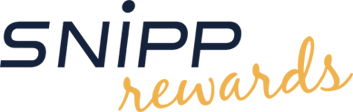Download Codes
You have 0 credit(s). Enter your Download Code below to get more.
Back
Forgot Password
Enter the email address you used to register, and we'll send you a link to reset your password.
Don't have an account?
For a Snipp Rewards account. It's quick and easy!
Search for
Find the rewards you want and redeem your credits.