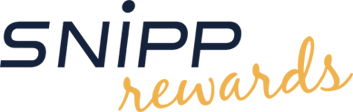Check out our most frequently asked questions below. If you cannot find a solution, select from our list of topics to read on for more details about each topic.
Most Popular Questions
+
Where can I locate the media I have downloaded to my computer?
By default, browsers place downloaded items into the operating systems Download
folder. If the files cannot be located there, you can find them through the download
history of your browser. The download history can be accessed the following ways:
Windows Machines:
• In Chrome, Firefox, or Internet Explorer, press Ctrl+J
Mac OS:
• In Chrome, press ⌘+Shift+J
• In Firefox, press ⌘+J
+
What do I do if my download failed because I lost my internet connection?
Please ensure that you have a stable high-speed connection and are using one of
the following browsers with all pop-up blockers disabled: Internet Explorer, Firefox,
Safari or Chrome. Once that is complete, please follow these instructions in order
to re-download your track(s):
- Go to the store website.
- Log in with the same account used for the original download.
-
Once you have logged in, you will need to click the account icon
 in the top right hand corner of the page.
in the top right hand corner of the page.
-
Click the "My Order History" button.

-
Select the order you wish to re-download and click the Download button that appears
in that order.
- Follow the on screen instructions to download your media.
+
Why does the site tell me the download code I entered is not valid?
When entering a download code, please ensure you follow these steps
- Check the expiry date on the download code to ensure it's not in the past.
- Use only upper case letters when entering the download code.
-
Try using the letter "D" in place of any letter "O" or zeros. download codes will
not use the letter "O" or zeros.
If these steps do not fix the problem, please email us with a scan of your download
code(s). If you do not have access to a scanner, you can also snap a clear picture
of the download code(s) and attach them to your email. Please do not make any marks
on the download code(s) as the point of the scan is so that we can try to decipher
the correct download code(s) for you.
+
How can I download directly to my mobile device/tablet?
A mobile optimized version of the site has been provided that can be viewed on most
modern mobile and tablet devices. Compatibility varies by device and is not the responsibility
of Snipp Interactive, Inc. A data connection is required (3G, LTE or wireless).
Downloading files may not be supported by some carriers, and message/data rates
apply. See below:
iOS device(s) - iPad, iPhone, and iPod Touch users: iOS does not allow you to save a file from our catalog directly to your device unless it is an iTunes App. Use your desktop or laptop computer to buy and download your content, then add it to your iTunes library in order to sync to your mobile/portable device(s).
Windows device - All downloads must be made to a computer before
transferring to any other devices.
Android & Blackberry users - Users on most Android or Blackberry
devices can download music directly from the mobile optimized version of the site
to their mobile device. Your download will start in your notification bar and will
save to the location that your specific device saves Downloads to.
+
Why does it say my download limit has been reached?
The music labels place restrictions on the number of times an order can be re-downloaded
through a user's Order History. Please contact us at:
rewardshelp@snipp.com for further assistance.
+
Why can't I find a particular item that I'm searching for?
Due to licensing restrictions, our catalogue varies from time to time. If you are
unable to locate particular content it might be because we don't have it in our
catalogue at this time or because that particular content is not participating in
this promotion. We apologize for any inconvenience caused. New content is added
weekly, so feel free to visit the site again for newly added content.
General
Questions about your account, download codes, order history and more
+
How do I create an account?
Your Store Account allows you to download and enjoy your favorite content. To create
an account, please follow these steps:
-
Locate the "Log In" section by clicking on the account icon
 in the top right of the page and click "Sign Up".
in the top right of the page and click "Sign Up".
- Enter all the required information.
-
Ensure that your email is valid, and that your password and confirmation of password
match.
-
Click "Sign Up". This will bring you to the "Thank you for registering" page
informing you that an email will be sent to the address you provided so you may confirm the
creation of your account. Please note: by registering you agree to be bound to all
Terms and Conditions.
You can also choose to log in with your Facebook account:
-
Locate the "Log In" section by clicking on the account icon
 in the top right of the page and click "Log in with Facebook".
in the top right of the page and click "Log in with Facebook".
-
This will redirect you to www.facebook.com,
where you are required to fill in your account credentials. By logging in via Facebook
you agree to be bound by all Terms and Conditions.
-
Once registered, you will automatically be logged in and will be redirected back
to the landing page of the store.
+
How do I log in to my account?
You can log in to your account at any time by following these steps:
- Go to the Reward store website.
-
Click on the account icon
 .
.
-
Click "Log In" and enter your username/password where
indicated, or if you originally logged in using Facebook, you will need to choose
the "Log in with Facebook" option.
- Once you have logged in, you can browse the store for the content of your choice.
+
How do I apply my download code(s) to my account?
Redeeming your promotional credit(s) is easy; simply follow these instructions:
- Ensure you have already created an account at the store.
- Log-in to your account.
-
Click the coin icon
 in the top right of the page.
in the top right of the page.
- Enter your download code into the required field and click "submit".
- If you have entered a valid download code, it will now be added to your account.
- Your account balance will now be reflected within the coin icon.
Your credit(s) are associated with your unique account and will remain available
for future visits until the expiration date associated with your download code.
+
Why does the site tell me the download code I entered is not valid?
When entering a download code, please ensure you follow these steps:
- Check the expiry date on the download code to ensure it's not in the past.
- Use only upper case letters when entering the download code.
-
Try using the letter "D" in place of any letter "O" or zeros. Download codes will
not use the letter "O" or zeros.
If these steps do not fix the problem, please email us with a scan of your download
code(s). If you do not have access to a scanner, you can also snap a clear picture
of the download code(s) and attach them to your email. Please do not make any marks
on the download code(s) as the point of the scan is so that we can try to decipher
the correct download code(s) for you.
+
What browser should I use to download media?
Please use the most recent version of the following browsers:
- Internet Explorer (10+)
- Firefox
- Safari
- Chrome
Please ensure that you clear the cache in your browser before attempting to download.
Do not use AOL as your browser.
Music
Questions about how to browse, search, download music and more
+
What do I do if my download failed because I lost my internet connection?
Please ensure that you have a stable high-speed connection and are using one of
the following browsers with all pop-up blockers disabled: Internet Explorer, Firefox,
Safari or Chrome. Once that is complete, please follow these instructions in order
to re-download your track(s):
- Go to the store website.
- Log in with the same account used for the original download.
-
Once you have logged in, you will need to click the account icon
 in the top right hand corner of the page.
in the top right hand corner of the page.
-
Click the "My Order History" button.

-
Select the order you wish to re-download and click the Download button that appears
in that order.
- Follow the on screen instructions to download your media.
+
Why is my audio file cut off or of poor quality?
If you identify any quality issues such as skips or noises with an audio file, please
contact
customer service with your download
code and the information for the content in which you are experiencing issues with,
and one of our customer service representatives will assist you.
+
Where can I locate the media I have downloaded to my computer?
By default, browsers place downloaded items into the operating systems Download
folder. If the files cannot be located there, you can find them through the download
history of your browser. The download history can be accessed the following ways:
Windows Machines:
• In Chrome, Firefox, or Internet Explorer, press Ctrl+J
Mac OS:
• In Chrome, press ⌘+Shift+J
• In Firefox, press ⌘+J
+
How many times can I download the content I purchased?
Generally, a single content file is available for download twice only. Content Providers do not
allow for multiple downloads of an item after this threshold has been met.
+
Are the music downloads compatible with all portable players?
Audio file downloads are offered in MP3 format. MP3 format files are compatible
with most devices, including iOS.
+
How can I download directly to my mobile device/tablet?
A mobile optimized version of the site has been provided that can be viewed on most
modern mobile and tablet devices. Compatibility varies by device and is not the responsibility
of Snipp Interactive, Inc. A data connection is required (3G, LTE or wireless).
Downloading files may not be supported by some carriers, and message/data rates
apply. See below:
iOS device(s) - iPad, iPhone, and iPod Touch users: iOS does not allow you to save a file from our catalog directly to your device unless it is an iTunes App. Use your desktop or laptop computer to buy and download your content, then add it to your iTunes library in order to sync to your mobile/portable device(s).
Windows device - All downloads must be made to a computer before
transferring to any other devices.
Android & Blackberry users - Users on most Android or Blackberry
devices can download music directly from the mobile optimized version of the site
to their mobile device. Your download will start in your notification bar and will
save to the location that your specific device saves Downloads to.
+
Why does it say my download limit has been reached?
The music labels place restrictions on the number of times an order can be re-downloaded
through a user's Order History. Please contact us at:
rewardshelp@snipp.com
for further assistance.
+
Why can't I find a particular item that I'm searching for?
Due to licensing restrictions, our catalogue varies from time to time. If you are
unable to locate particular content it might be because we don't have it in our
catalogue at this time or because that particular content is not participating in
this promotion. We apologize for any inconvenience caused. New content is added
weekly, so feel free to visit the site again for newly added content.
Apps
Questions about how to browse, search, download apps and more
+
How do I download to my device?
Upon selecting the "Apps" tab and being brought to this section, you'll be prompted
with a message to "Choose your device". Having selected your device; browse through
our App section to find an App of your choice. In order to download, please follow
these steps:
- Ensure you have already created an account at the store.
-
Log-in to your account
 .
.
- Once you have made your selection, click "Download".
-
A pop-up will appear to inform you how many credits this app will cost. Click "Ok"
to continue or "Cancel" to change your order.
-
You will be prompted to enter your mobile phone number. Fill in the required field
and click "Submit" to continue.
- Click "Confirm" to confirm your order or "Cancel" to change your order.
-
A pop-up will appear with detailed instructions to download your application. A
"Click here" link will feature in this pop-up; giving the user the option to click
on the link to receive an email with a link to download the app.
iOS device(s)- You will receive an email contain a link to download app. Please allow up to 24 hours to receive this email. Upon receipt, click the link indicated in the email and sign into iTunes. Your download code will auto fill. Click "redeem". Your download will start on your device.
Android Users- You will be directed to exchange your credits for an Amazon gift card. You will then be provided a link to visit Amazon.com to redeem your code. An order confirmation and these instructions will also be emailed to you.
+
Why can't I find a particular item that I'm searching for?
Due to licensing restrictions; our catalogue varies from time to time. If you are
unable to locate content for your particular android device, it might be because
we don't have it in our catalogue at this time. We apologize for any inconvenience
caused.
Gift Cards
Questions about how to browse, search, and download Gift Cards and more.
+
How do I download Gift Cards?
Browse through our Gift Card section to find a card of your choice. In order to download, please follow these steps:
- Ensure you have already created an account at the store.
-
Log-in to your account
 .
.
- Once you have made your selection, click "download".
- Click "Confirm" to confirm your order or "Cancel" to change your order.
-
Enter the information requested on screen (requested info may vary depending on which Gift Card is selected)
-
A pop-up will appear with detailed instructions to "Redeem Your Card". An order confirmation and these detailed instructions will also be emailed to you.
Magazines
Questions about how to browse, search, download magazines and more.
+How do I subscribe to a magazine?
Browse through our Magazine section to find a magazine of your choice. In order to subscribe, please follow these steps:
- Ensure you have already created an account at the store.
-
Log-in to your account
 .
.
- Once you have made your selection, click "Exchange for Subscription Code".
- A pop-up will appear to inform you how many credits this app will cost. Click "Ok" to continue or "Cancel" to change your order.
-
You will receive an on-screen prompt to access Snipp"s MGC site. An order confirmation and these detailed instructions will also be emailed to you.
- Enter code where indicated
- Click "select Magazine" for the subscription you wish to receive
- Enter Delivery info and click submit.
Movies and TV
Questions about how to browse, search, download Movies & TV. Please note, the content found in Movies & TV is provided via CinemaNow. You will need to
create an account with CinemaNow to redeem your claim code.
+How do I download to my device?
Upon selecting "Movies & TV" browse through our Movies & TV content to find a selection of your choice. In order to download, please follow these steps:
- Ensure you have already created an account at the SnippRewards store.
-
Log-in to your account
 .
.
- Once you have made your selection, choose HD Rental, SD Rental, HD Buy, or SD Buy and click the applicable download button.
- A pop-up will appear to inform you how many credits your selection will cost. Click "Confirm" to continue or "Cancel" to make another selection.
-
A pop-up will appear with one or more CinemaNow codes and applicable redemption URL. An order confirmation with this information will also be emailed to you.
- Log into CinemaNow and apply your claim code to your account.
- You may either download the content that was chosen for redemption or you can browse CinemaNow to redeem your claim code for other items.
Mobile Data Packets
Questions about how to redeem mobile data packets on your mobile device
+Why can't I add cellular data to my monthly plan?
Verizon data can only be added for subscribers of Verizon mobile services with qualifying plans. If your mobile carrier is not Verizon, or you have a special plan with Verizon, you are ineligible for this reward. For more information about qualifying Verizon plans, please see
http://www.verizonwireless.com/support/promotional-data-faqs/ .
+What should I do if I did not receive a verification code for my Verizon data?